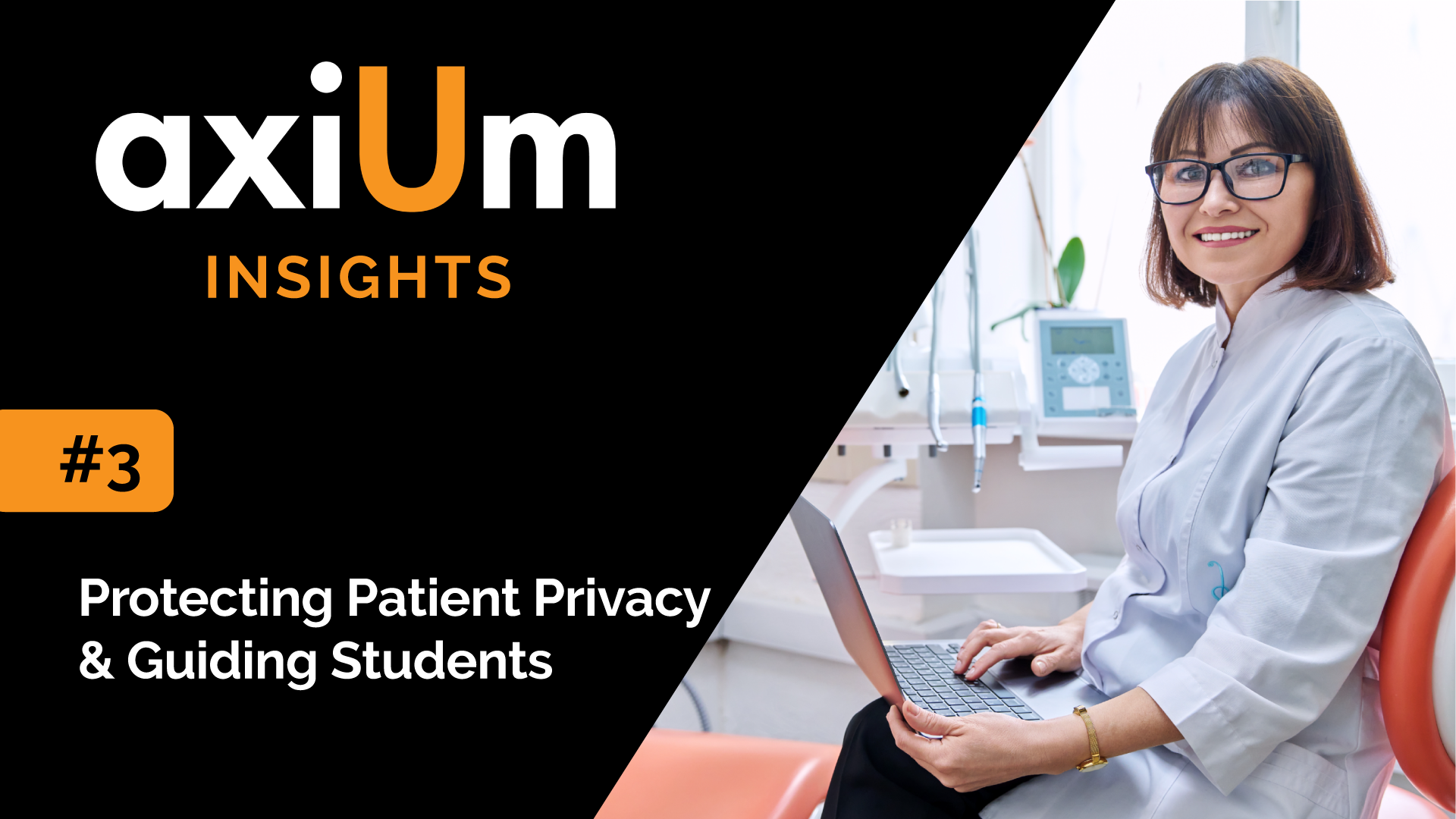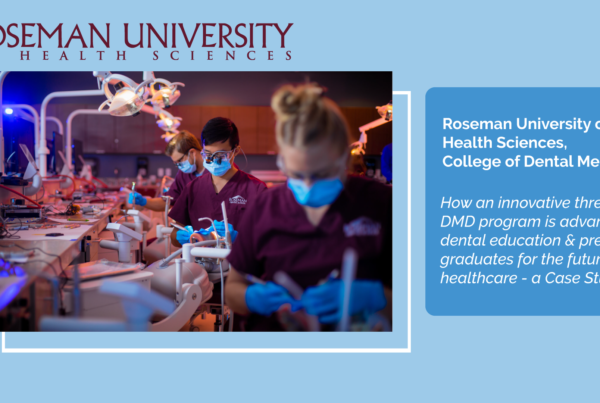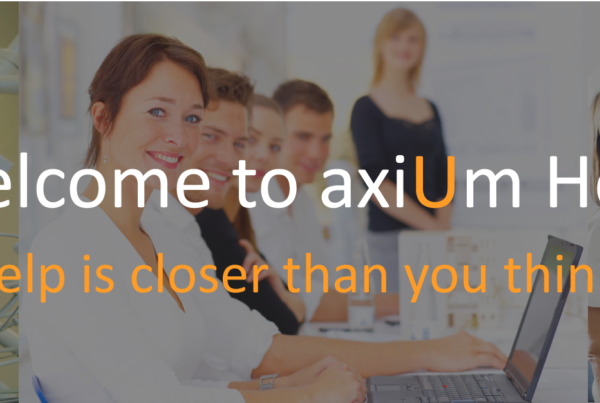Thank you to everyone who participated in our third edition of axiUm Insights. We expanded our reach even further this time, gathering data from 33 client databases with a focus on measuring how clients protect patient privacy and guide students through workflow controls and clinical decision support.
We were pleased to see that many clients are taking advantage of features in these areas, but some newer offerings have not been fully adopted. For example, it is considered best practice to:
- Control student access to only the patient charts they need.
- Use student and staff reminders to increase the completeness of records.
- Mitigate risk by using specific consent rules to ensure correct documentation is on file.
- Guide students through clinical decisions that improve the quality of care.
What needs improvement?
- Enforcing clinical and office procedures with warnings, errors, and informational messages
- 12% of clients use user-based interventions.
- 42% of clients use treatment-based interventions.
- 12% of clients use appointment-based interventions.
- No participants use approval request interventions.
- Masking private data
- 15% of providers only see their own appointment details in Scheduler book mode
- 9% of clients are masking patient, guarantor, and subscriber IDs.
- Mandating specific consent rules for treatment
- 52% of clients use specific consent rules. Only 12% use more granular controls via Consent Functions.
What are clients doing well?
- Limiting access to patient charts
- 88% of clients restrict some user levels to assigned patients only.
- 82% of clients restrict access to patients seen in different clinics.
- Locking patient charts when certain conditions exist
- 61% of users have chart locks enabled.
- Guiding users with patient-related informational messages
- 70% of clients use patient-based interventions.
If you have an area of interest you’d like to suggest for future editions, email us at: exancustomersuccess@henryscheinone.com.
Click here to register for the axiUm Insights Program.
Continue reading for ideas to implement tools and workflows that can help you improve.
Protecting Patient Privacy
Protecting patient privacy is a key theme needed to uphold patient expectations as well as mitigate risk for organizations. axiUm has several features that can be used to help in this area, such as:
- Restricting student access to patient records
- Hiding personal ID numbers in Patient Card
- Hiding patient details in Scheduler Books for others’ appointments
Guiding Students
Workflow controls and clinical decision support are essential tools that aid in the teaching process and enhance patient safety, as students are given guidance and presented with critical information about the patient before clinical decisions are made.
- Using Start Checks is an excellent way to force an interaction between students and faculty before starting a patient visit.
- Setting up specific consent rules will ensure that all providers know of all the missing consent forms for their treatment.
- Status Bar Indicators and Interventions are great tools to inform users about issues about them or their patients and can block users from adding treatment or booking appointments in certain situations.
Click on the links below to jump to a specific article.
Protecting Patient Privacy
Consent Rules
Ideas for Interventions
Protecting Patient Privacy
This article focuses on ways to protect patient privacy through settings in axiUm that restrict users from seeing patient data irrelevant to their clinical work.
Restricting student access to patient records
The most common way to restrict access to patient records is to limit the user level to “Assigned Patients Only”. Any patients without a current provider assignment with the logged-on provider will not be shown in a Patients module search.
Setup: PowerAdmin > Files > Levels > Patient Restriction = Restricted to Assigned Patients
Note: If the Patient Info window > Codes tab > Free Access check box is selected, a patient will show for all users regardless of the PowerAdmin > Patient Restriction setting. Many clients use this check box during the day when needed, and the overnight process resets (unchecks) the check box.
Restrict access to patient records using Patient Types
Patient Types can control which patients are returned in a basic patient search. This restriction is common when separating patients who only access a specific clinic, such as a Faculty Practice. In addition to access control, Patient Types can be used to indicate how those patients show up in axiUm.
The five areas of control are:
- Searchable in Patients – if unchecked, patient records will not be searchable
- Add Treatments – if unchecked, users are blocked from adding treatment
- Auto Clear Chart – if checked, the odontogram will clear after each logon session
- Add Fees – if unchecked, no fees will be recorded on treatment or other charges
- Info Manager Reports – if unchecked, the patient will not be included in any Info Manager reports.
Common usage:
- Faculty Practice patients are given a Patient Type indicating that patients are only ‘Searchable in Patients’ for user levels that work in that clinic.
- Typodont patients are given a Patient Type indicating that fees should not be added, the chart should clear after the logon session, and these patients should not appear in Info Manager reports.
Hiding personal ID numbers in Patient Card
When entering personal ID numbers in axiUm, such as Social Security Number, you may choose to mask some characters after initial entry. This allows the Patient Card ID and Guarantor ID fields to be defaulted as insurance policy subscriber numbers and submitted on claims without being fully visible to axiUm users. Referral Id and Billing ID (SSN or TIN) can also be masked after entry.
- Setup: Maintenance > System tab > System Options >– ID Masking Format
- PowerAdmin > Levels > Mask IDs > Patient ID, Guarantor ID, Subscriber ID and Other ID checkboxes
Hiding patient details in Scheduler Books for others’ appointments
When using Chair Mode in axiUm, the Active tab shows only appointments booked for the logged-on provider, which is an excellent way to limit what students see. However, suppose you see a benefit to allowing students to have a limited view of what is going on in the clinic chairs around them without sacrificing patient privacy. In that case, you can use Book Mode with user access set to ‘My Appts Only’.
Setup: Maintenance > Books > User Access > Access = My Appts Only
This Controlling access to axiUm article gives tips for protecting patient privacy through limiting access to axiUm via swipe cards, PIN numbers, password reset and complexity rules and restricting access to certain hours of the day.
Consent Rules
There are 3 consent rule types:
- Any Treatment Based Consent
- Specific Consent
- Custom Function
A specific consent rule allows you to control which consent code(s) are required for certain procedures. This does NOT require any custom development. You must specify consent code, procedures that require the consent and provider types that require the consent. For general consents, such as HIPAA or a General Consent to Treat, specify a specific consent rule type and select all Procedures and all Provider Types in the sub-dialogs.
A custom function is required when a consent has further rules beyond procedure requirements. For example, a consent that is required for patients over a certain age or with a specific insurance coverage.
The How do I Set Up Consent Code Rules article provides more detailed instructions.
Ideas for Interventions
Interventions are pop-up messages, errors, and warnings. They are configurable with a custom function, so the uses are varied. They are commonly used to improve data collection and quality and guide students and staff to work within constraints that will help to improve patient care and clinic operations.
Following are examples of what axiUm clients are doing, based on data from the axiUm Insights program and ideas shared at the 2023 Mini Summit. Functions can be written by your IT staff or the axiUm Support/Custom Script teams. Contact axiUmSupport@HenryScheineOne.com for assistance.
User-based interventions are pop-up messages that display when a user logs in.
- Missing notes and treatment
- Unapproved treatments, notes, and forms
- Incomplete work
- Assigned patients overdue
Patient-based interventions are pop-up messages that display at configurable times during a patient visit, including Select Patient, Open EHR/Perio/Ortho, and Check-In/Check-Out.
- Medical conditions and special instructions to consider during patient care
- The record is missing information
- Forms need updating
- Insurance policy information
- Education required
- Study candidate
Treatment-based interventions are warning or error messages that display when a Planned, In-Process, or Completed treatment is being added.
- Additional procedures, notes, or forms required
- Incorrect code for patient’s age
- Additional treatment required
- Patient medical condition warning
Appointment-based interventions are warning or error messages that display when an appointment is scheduled.
- Prevent scheduling patients with certain conditions
- Prevent scheduling based on clinic limits
Approval Request interventions are pop-up messages that display when a provider requests approval. The request-based approvals feature was introduced in 7.05 and is used to place responsibility on the student provider to identify items that need approval and put them through axiUm’s pre-checks to correct deficiencies before engaging with faculty. The approval request intervention can add rules to this workflow beyond the standard checks. For more information about the Request-Based Approvals workflow, see the 7.05 Release Summary, starting on page 20.
To learn about the different types of Status Bar Indicators and Interventions and the setup required, start on page 82 of the axiUm Desktop Setup Guide. In addition, this video interview with Southern Illinois University shares how they are improving clinic management with indicators and interventions.